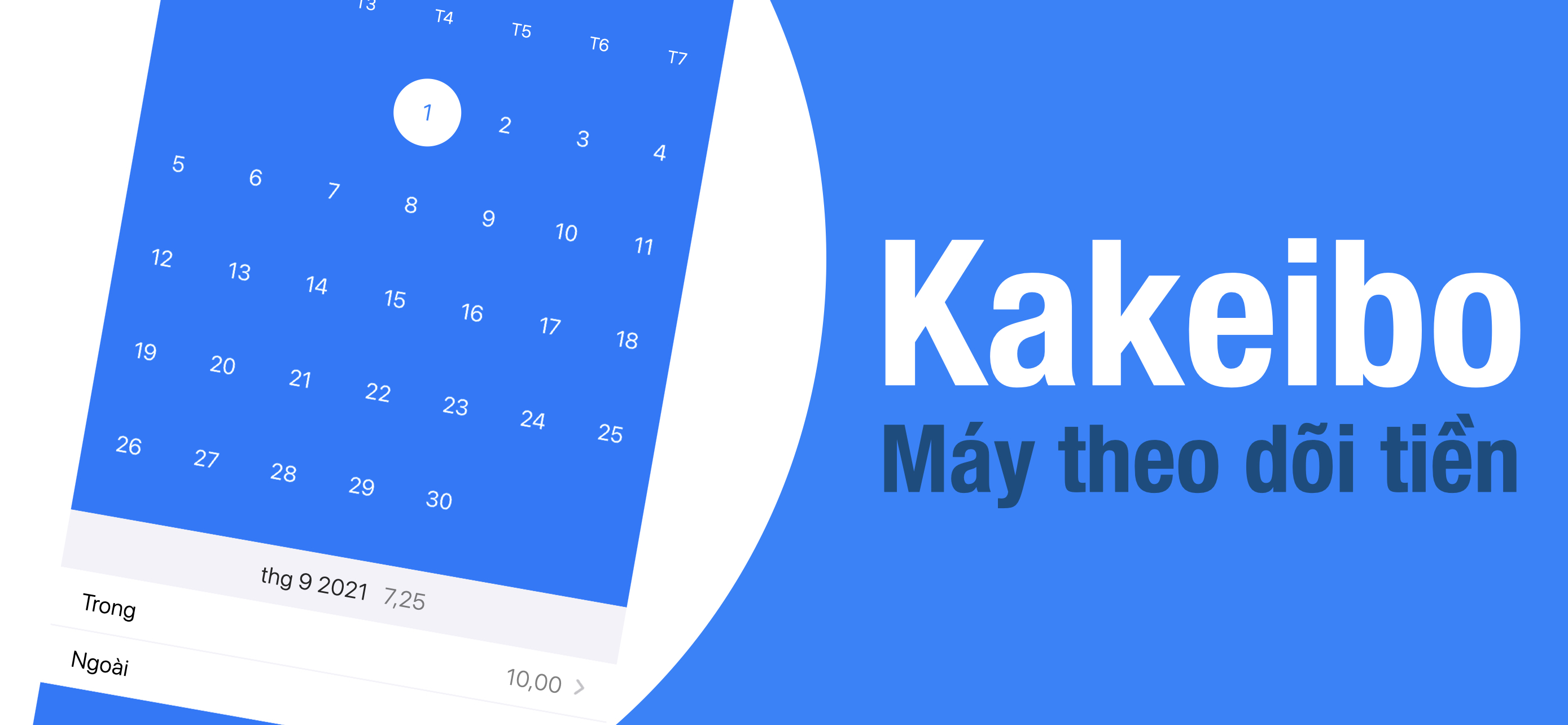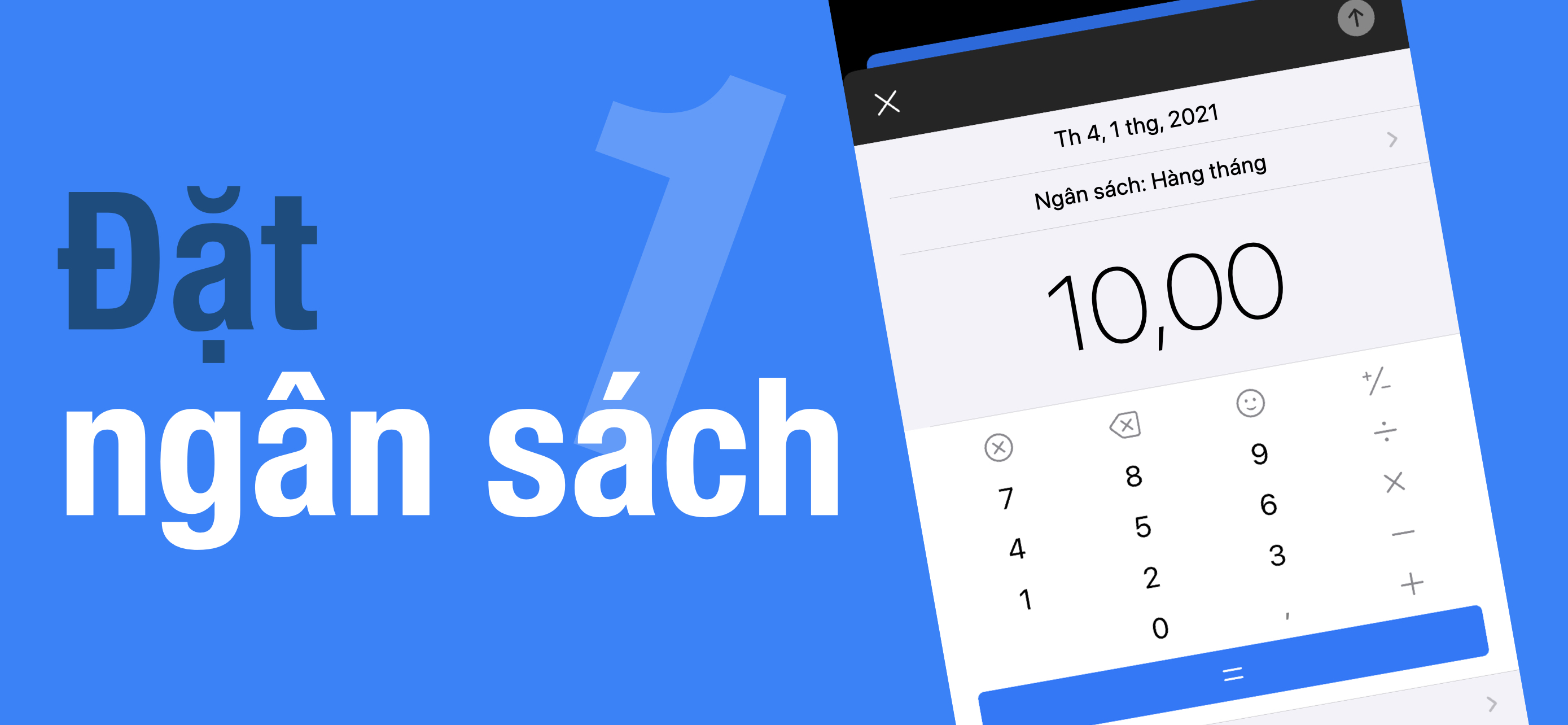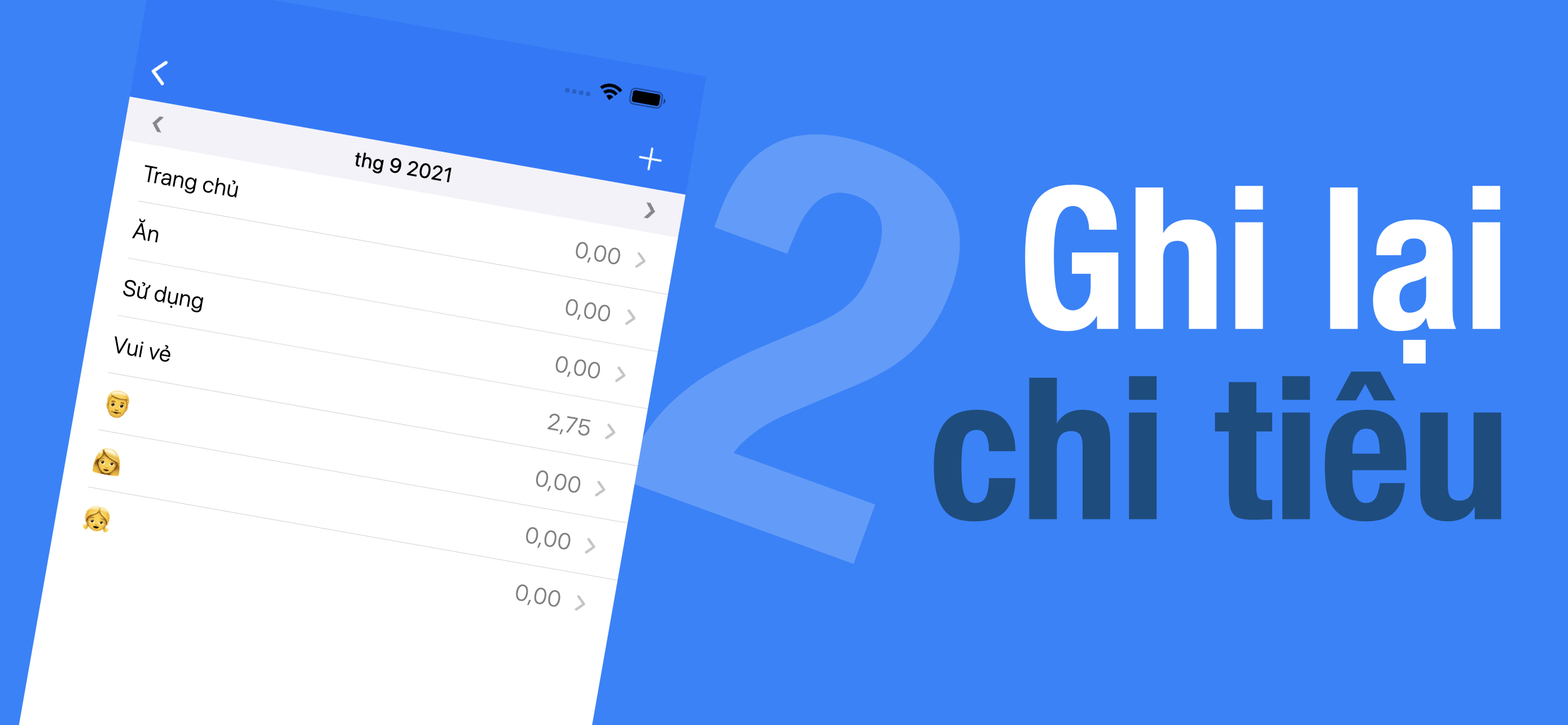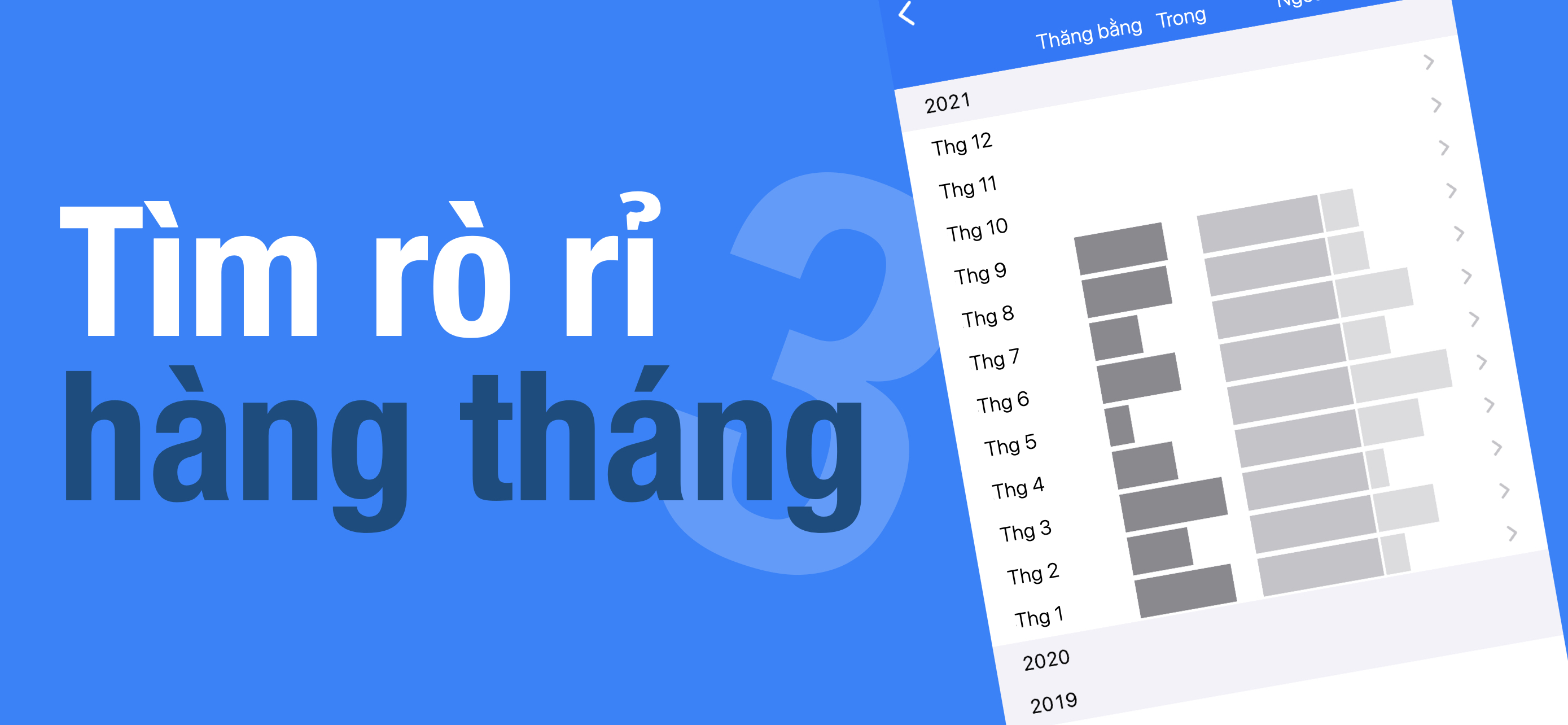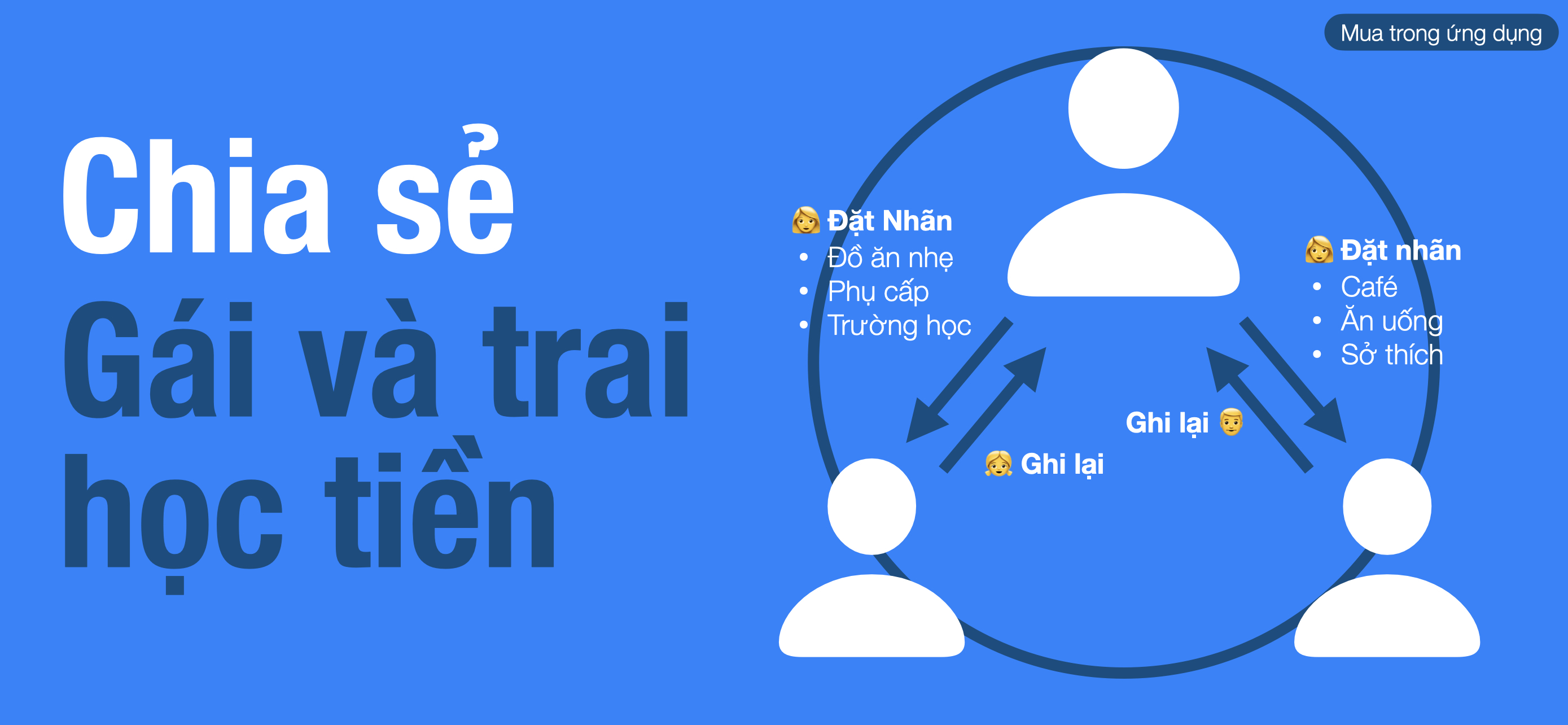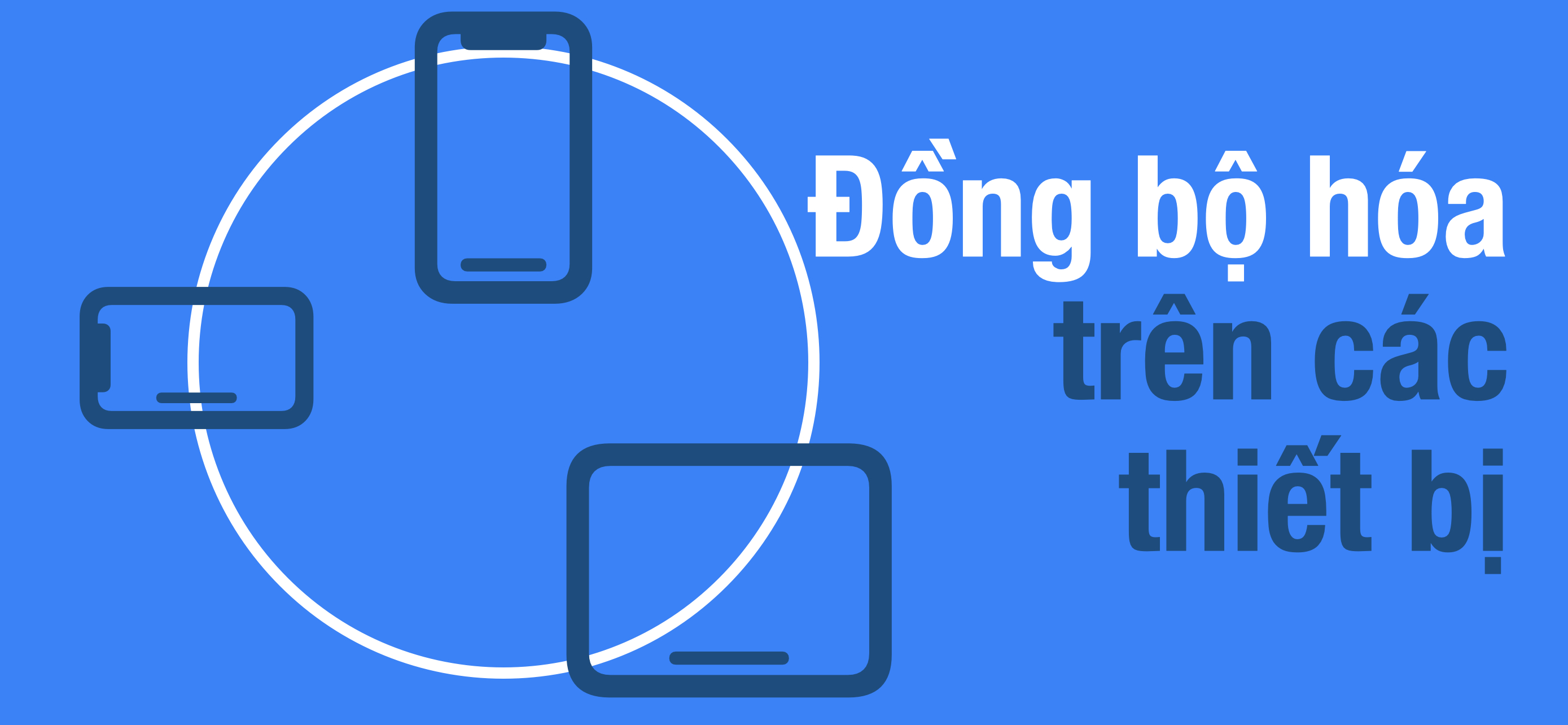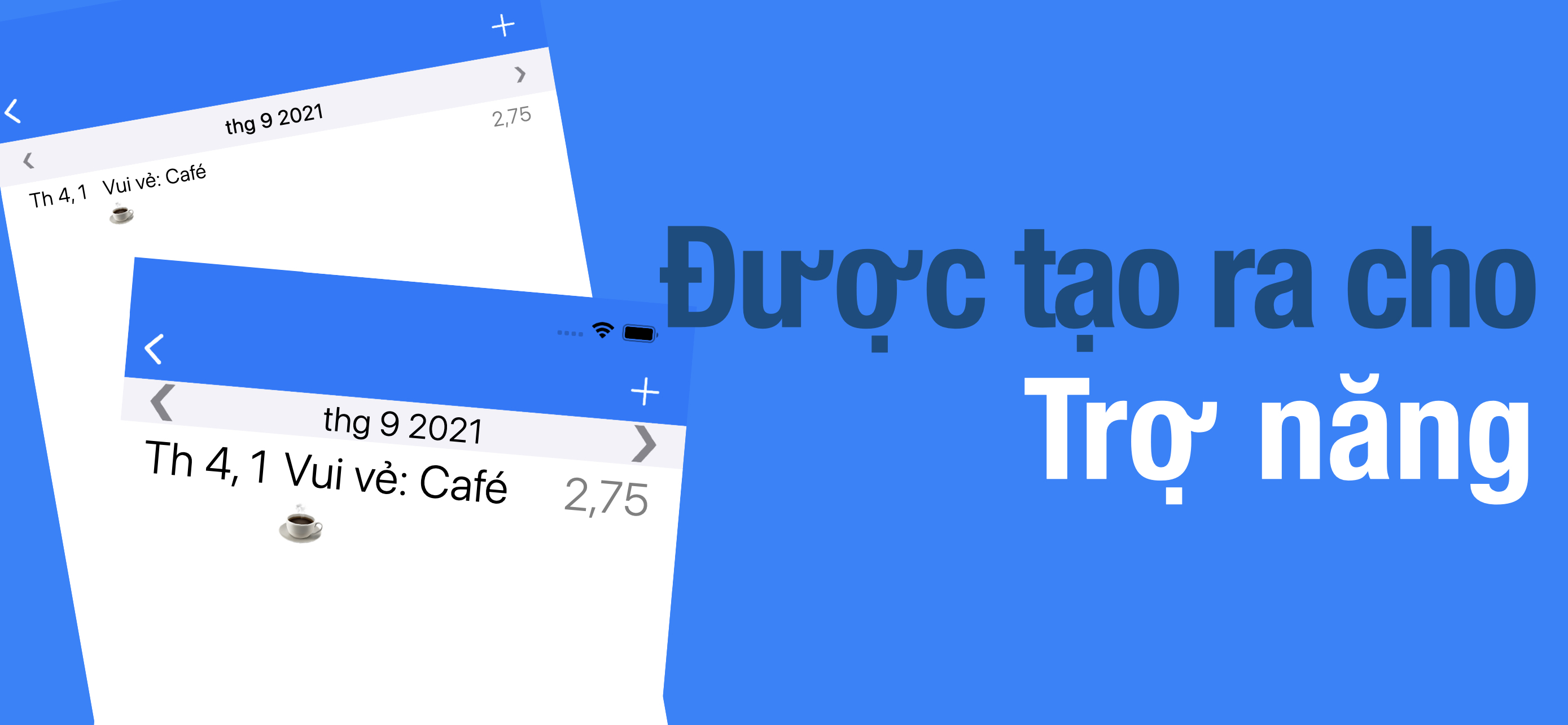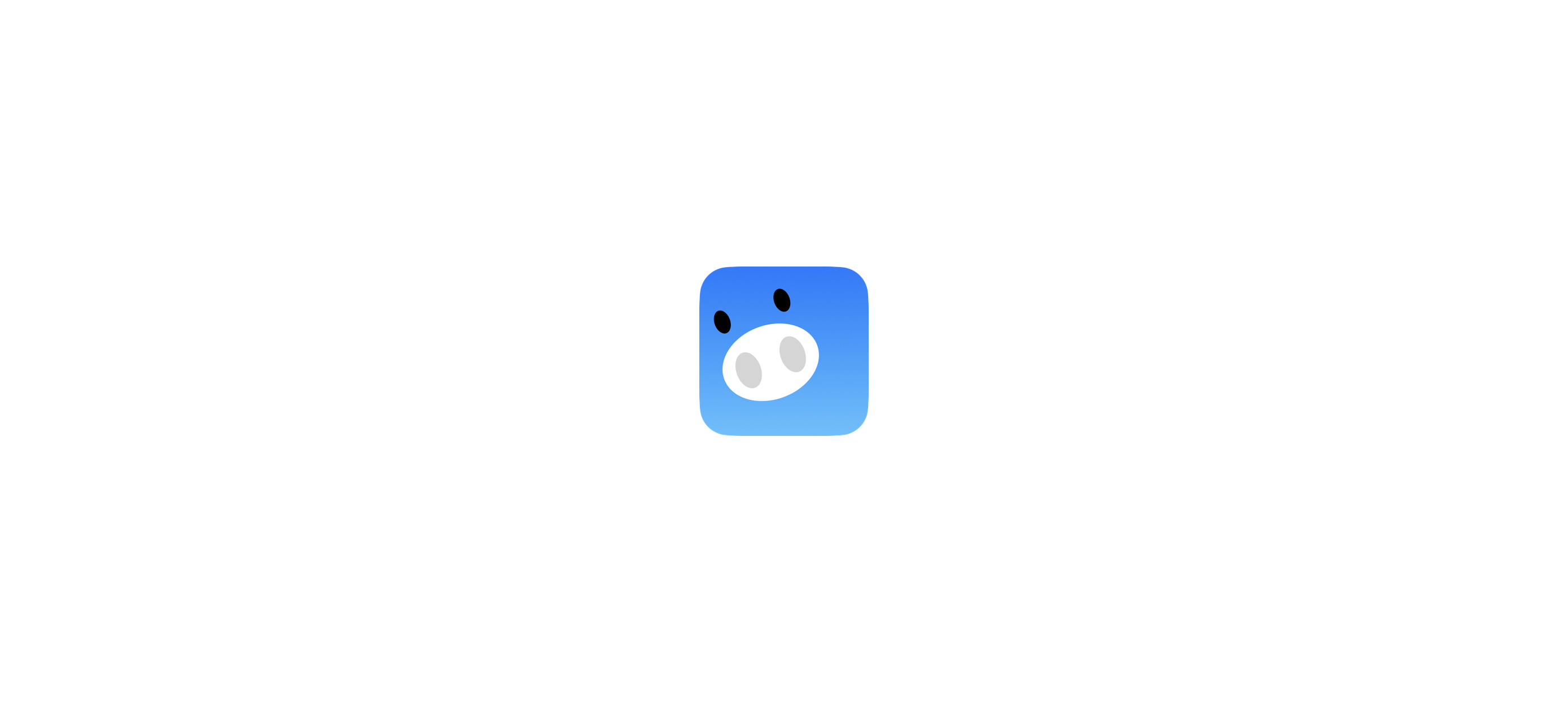Ủng hộ
Kakeibo: Máy theo dõi tiền - Phong cách tiết kiệm của bạn
"Kakeibo" là một phương pháp tiết kiệm tiền của Nhật Bản - ghi lại, xem xét và phản ánh chi tiêu hàng ngày của bạn. Hình dung số tiền bạn đã chi cho những gì, bạn sẽ thấy nơi bạn chi tiêu nhiều nhất, nơi bạn chi tiêu quá nhiều và do đó bạn có thể chi tiêu khôn ngoan hơn trong vòng tiếp theo. Nó thực sự là một niềm vui khi chơi.
Kakeibo! giúp bạn tham gia trò chơi này và hơn thế nữa - bây giờ bạn có thể chia sẻ niềm vui với gia đình của bạn. Hãy để con bạn học cách kiếm tiền, giữ một chiếc ví chung cho cả hai người, hoặc thậm chí theo dõi xem đối tác tốt của bạn uống bao nhiêu...
Tiết kiệm vui vẻ, chi tiêu vui vẻ!
Đặc trưng
| Đơn giản & Phong cách | Với tất cả những điều cơ bản để ghi lại, xem xét và phản ánh chi tiêu của bạn |
| Trợ năng | Hiển thị với các văn bản lớn hơn |
Đồng bộ hóa: |
Trên iPhone và iPad của bạn |
Chia sẻ: |
Với gia đình của bạn hoặc bất kỳ ai, toàn bộ hoặc một phần (Tùy chọn: Mua trong ứng dụng) |
Xuất và Nhập: |
Phân tích bằng bảng tính, nhập chi tiêu định kỳ cùng một lúc (Tùy chọn: Mua trong ứng dụng) |
Sao lưu: |
Tự động vào iCloud |
Tổng quat
| View | Features | How-To |
|---|---|---|
 Home Home |
Entry | Add Record |
| Monthly list (by Tag B) Monthly list (by Tag C) |
Edit Record View previous/next month |
|
 Summary Summary |
By year/month | Select keys to summarize Toggle numbers/bar-charts |
 Search Search |
Search | Search Record |
 Settings Settings |
Mode | Set monthly balance or total |
| Format | Set number format | |
| Calendar | Set starting week on View previous/next month |
|
| Tag | Edit Tag | |
| Note | Edit Note | |
| Backup | Back up your data | |
| Sharing | Buy Expert License Share your data |
|
| Import & Export | Buy Expert License Import your data Export your data |
|
| Reset | Refresh Kakeibo Erase Kakeibo |
|
| Language | Set Kakeibo language |
 Trang chủ
Trang chủ
| How-to | Steps | |
|---|---|---|
| Add Record |  |
1. Tap date in calendar 2. Select Tags 3. Enter amount 4. Enter note (optional) 5. Tap  to save to save
Amount: Tap
 to close to closeNote: Preset shop names and select alternatively
|
| Use calculator |  > Form > Form |
 to set plus/minus to set plus/minus    to set formula to set formula to calculate to calculate to clear all to clear all to clear the last to clear the last to tip to tip |
| View previous/next month |  |
1. Swipe calendar left/right 2. Tap  to return to return |
| How-to | Steps | |
| Add Record |  > List 1 / List 2 > List 1 / List 2 |
1. Tap  2. Select date 3. Select Tags 4. Enter amount 5. Enter note (optional) 6. Tap  to save to save |
| Edit Record |  > List 1 > List 2 > List 1 > List 2 |
1. Tap Record 2. Edit date 3. Edit Tags 4. Edit amount 5. Edit note 6. Tap  to update, to update,  to duplicate, to duplicate,  to delete to delete
Tags: Tap
 to set default values (optional) to set default values (optional) |
| View previous / next month |  > List 1 / List 2 > List 1 / List 2 |
Tap <> on top |
 Tóm lược
Tóm lược
| How-to | Steps | |
|---|---|---|
| Select keys to summarize |  > >  |
1. Tap key name on top 2. Tap  to select to select
Up to three keys
|
| Toggle Charts / Numbers |  > >  |
Tap  or or 
Chart: Negative amount shows in red
|
 Tìm kiếm
Tìm kiếm
| How-to | Steps | |
|---|---|---|
| Search Records |  > >  |
1. Add keyword(s) 2. Change the search period if necessary 3. Tap 
Separate with a space key
Default: one year
|
 Cài đặt
Cài đặt
Mode
| How-to | Steps | |
|---|---|---|
| Change Balance / Total |  > >  > >  |
Select Balance or Total
Balance: Show difference between “In” and “Out” in
 Total: Show amount of “In” plus “Out” in
 |
Format
| How-to | Steps | |
|---|---|---|
| Change number format |  > >  > >  |
Select from 1,234.00, 1.234,00, 1 234,00, 1’234.00, 1,234, or 1.234
May set independent of your iPhone/iPad system settings
|
Calendar
| How-to | Steps | |
|---|---|---|
| Start week on |  > >  > >  |
Select from Sunday through Saturday |
Tag
| How-to | Steps | |
|---|---|---|
| Add Tag |  > >  > >  > B/C > B/C |
1. Tap  2. Enter a name 3. Tap 
Tag A cannot not be added
|
| Edit Tag |  > >  > >  > A/B/C > A/B/C |
1. Tap  2. Edit name 3. Tap 
Tag marked
 is shared by someone - Ask someone to edit is shared by someone - Ask someone to edit |
| Move Tag |  > >  > >  > B/C > B/C |
1. Tap  2. Select Tag to be moved to The related Tags and Records are also moved.
|
| Delete Tag |  > >  > >  > B/C > B/C |
1. Tap  2. Select “Delete" Tag A is not deletable.
|
| Sort Tag |  > >  > >  > B/C > B/C |
1. Tap  2. Drag to sort 3. Tap  to finish to finish
Tag A is not sortable.
|
| Set default Tags |  > >  > >  > B > C > B > C |
Tap  |
Note
| How-to | Steps | |
|---|---|---|
| Add Note |  > >  > >  |
1. Tap  2. Enter a name 3. Tap  |
| Edit Note |  > >  > >  |
1. Tap  2. Edit the name 3. Tap  |
| Delete Note |  > >  > >  |
1. Tap  2. Select “Delete" |
| Sort Note |  > >  > >  |
1. Tap  2. Drag to sort 3. Tap  to finish to finish |
Backup
| How-to | Steps | |
|---|---|---|
| Back up your data |  > >  > >  |
1. Wait until comparing your local data with iCloud 2. Select "Back Up" if any May take some time depending on your data size. Please be patient.
Also may fail to check/back up when iCloud is busy. Please retry sometime later.
|
Sharing
| How-to | Steps | |
|---|---|---|
| Buy Expert License |  > >  > >  |
Follow instructions
Your payment is one-time only - you may restore the license for free when you upgrade, re-install, or use Kakeibo in other iPhones and iPads, to the extent the same Apple ID applies.
|
| You: Share to Someone |  > >  > >  > My Sharing > My Sharing |
1. Tap  2. Edit name 3. Select Tag B(s) to share 4. Tap  5. Choose how to send your invitation in "Add People" (such as Messages or Mail) 6. Send your invitation to someone accordingly The title is shown on someone's Kakeibo.
The related Tagss and Records are automatically shared to someone.
May take a few minutes to complete depending on the number of the Records and speed of the Internet, many thanks for your patience.
|
| Someone: Receive Share | Messages app or Mail app | 1. Tap a link in Messages or Mail received 2. Tap "Open" (with Kakeibo) 3. Go to  > >  > >  > Someone's Sharing > Someone's Sharing4. Confirm the Share received On Kakeibo, the shared Tags and Records are marked
 . . |
| You: Add/Remove Tags to share |  > >  > >  > My Sharing > My Sharing |
1. Tap  2. Add/Remove Tag B(s) to share 3. Tap 
The related Tags and Records are automatically shared to someone.
May take a few minutes to complete depending on the number of the Records and speed of the Internet, many thanks for your patience.
|
| You: Add/Remove People to share |  > >  > >  > My Sharing > My Sharing |
1. Tap  2a. Add: Tap "Add People" 2b. Remove: Tap a name and "Remove Access" |
| You: Stop Sharing |  > >  > >  > My Sharing > My Sharing |
Tap  |
| Someone: Remove Me from Sharing |  > >  > >  > Someone's Sharing > Someone's Sharing |
1. Tap your name 2. Tap "Remove Me" |
Import & Export
| How-to | Steps | |
|---|---|---|
| Buy Expert License |  > >  > >  |
Follow instructions
Your payment is one-time only - you may restore the license for free when you upgrade, re-install, or use Kakeibo in other iPhones and iPads, to the extent the same Apple ID applies.
|
| Import your data |  > >  > >  |
On Excel/Numbers (Mac/iPhone/iPad) 1. Prepare data to import 2. Export as a CSV (Comma Separated Values formated file) 3. Save to iPhone/iPad On Files (iPhone/iPad) 1. Open the CSV 2. Select "Copy to Kakeibo" On Kakeibo (iPhone/iPad) 1. Move to  > >  > >  2. Select Tags/Records/Notes in Import section For details of the CSV file, please see Schema: Record.
To export a CSV from Numbers to Kakeibo directly, see Convert Numbers spreadsheets to PDF, Microsoft Excel, and more.
A Tag/Record/Note will be newly added if "id" is blank. The Tag/Record/Note will be updated if "id" is matched with the existing.
|
| Export your data |  > >  > >  |
1. Select Tags/Records/Notes in the Export section 2. Select how to share When sending to your Mac, recommend AirDrop as the best not-hectic way - see How to use AirDrop.
Alternatively you may save to your iPhone/iPad (Save to Files), attach to an email, or export to Numbers/Excel.
|
Reset
| How-to | Steps | |
|---|---|---|
| Refresh Kakeibo |  > >  > >  |
Tap "Refresh"
May take a few seconds or even a few minutes depending on the number of the Records, speed of the Internet, and data correcctions. Thank you for your patience.
|
| Erase Kakeibo |  > >  > >  |
Tap "Erase"
Tag B(s), Tag C(s), and Records will be deleted and become empty. It's a good approach if you wish to set the Tags from scratch.
Recommend to export your data first for a backup.
|
Language
| How-to | Steps | |
|---|---|---|
| Change Language |  > >  > >  |
1. Automatically forwarded to iPhone/iPad Settings 2. Select English, Japanese, Spanish、Italian, or Vietnamese Available in iOS13+
May set independent of your iPhone/iPad system settings.
|
Người giới thiệu
Preset: Tag
| Tag A | Tag B | Tag C |
|---|---|---|
| In | Budget | Monthly Misc |
Out |
Home | Mortgage/Rent Furniture Electronics Misc |
| Eat | Supermarket Drugstore Wholesale Online Misc |
|
| Use | Power Gas Water Mobile/Internet TV/Subscriptions Car/Ride Insurance Misc |
|
| Fun | Cafe Dining Entertainment Vacation Misc |
|
| Dad | Cafe Lunch Dinner Hobbies/Personal Clothing Healthcare/Hospital Gym/Fitness Gift Misc |
|
| Mom | Cafe Lunch Dinner Hobbies/Personal Clothing Healthcare/Hospital Gym/Fitness Gift Misc |
|
| Kid | Snacks Meal Allowance Hobbies/Activities Clothing Healthcare/Hospital School/Daycare Gift Misc |
Preset: Record
| Item | Value |
|---|---|
| Date | Sat, Jul 4, 2020 |
| Tags | Fun: Cafe |
| Amount | 2.75 |
| Note | ☕️ |
Preset: Note
| Item | Value |
|---|---|
| Name | ☕️ |
Schema: Tag
| Property | Type | Remarks |
|---|---|---|
| type | String | "TagA", "TagB", or "TagC" only and case-sensitive Must include two TagAs |
| id | String | Must be unique UUID format i.e. xxxxxxxx-xxxx-xxxx-xxxx-xxxxxxxxxxxx is recommended If blank, a new Tag is created. If an existing id is provided, the corresponding Tag is updated. Must include "A0" and "A1" for TagA |
| name | String | Any text, except for comma(,) |
| sort | Int | Any number, may be blank - Kakeibo automatically assigns |
| idA | String | A key for relationship: Must match with existing id in TagA Must be "_" where type is TagA or TagC Must be "A0" or "A1" where type is TagB |
| idB | String | A key for relationship: Must match with existing id in TagB Must be "_" where type is TagA and TagB Set related idB where type is TagC |
Schema: Record
| Property | Type | Remarks |
|---|---|---|
| id | String | Must be unique UUID format i.e. xxxxxxxx-xxxx-xxxx-xxxx-xxxxxxxxxxxx is recommended If blank, a new Record is created. If an existing id is provided, the corresponding Record is updated. |
| date | String | ISO8601 format i.e. YYYY-MM-DDThh:mm:ssZ Having said, only the YYYY-MM-DD part is applied - the time part is ignored |
| amount | String | Any number, minus sign (-), and decimal separator (.) only May NOT include (i) the other decimal separator such as comma(,) or space, (ii) thousand separator (neither comma(,), period(.), nor space |
| note | String | Any text, except for comma(,) May be blank |
| idA | String | A key for relationship: Must match with existing id in TagA |
| idB | String | A key for relationship: Must match with existing id in TagB |
| idC | String | A key for relationship: Must match with existing id in TagC |
Schema: Note
| Property | Type | Remarks |
|---|---|---|
| id | String | Must be unique UUID format i.e. xxxxxxxx-xxxx-xxxx-xxxx-xxxxxxxxxxxx is recommended If blank, a new Note is created. If an existing id is provided, the corresponding Note is updated. |
| name | String | Any text, except for comma(,) |
| sort | Int | Any number, may be blank - Kakeibo automatically assigns |
Liên hệ và Phản hồi
Chính sách bảo mật
Tôi không thu thập, sử dụng hoặc có quyền truy cập vào bất kỳ dữ liệu cá nhân nào của bạn được ghi lại trong Kakeibo. Dữ liệu cá nhân của bạn được lưu trữ an toàn trong iPhone và iPad cục bộ và iCloud của bạn từ xa. Đối với bất kỳ câu hỏi nào, vui lòng liên hệ với tôi thông qua Liên hệ ở trên.